How to Fix CS2 Error Code 1114 - Step By Step Guide
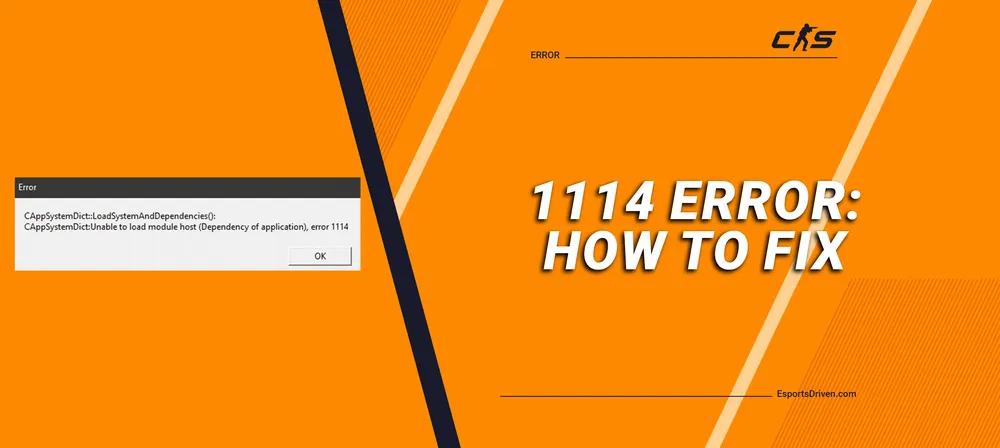
The gaming community is abuzz with anticipation as Counter-Strike 2, better known as CS2, is currently in its Beta phase. With the full version slated for release by September 23, 2023, the excitement is palpable. However, a hiccup has surfaced: numerous players are being greeted with the error code 1114 upon initiating CS2. This error displays the message: “A game file appears to be missing or corrupted. For a potential fix, navigate to game properties in the Steam client, and under the ‘Local files’ tab, opt for ‘Verify integrity of game cache’ to prompt Steam to re-check the game's installation.”
Despite these instructions, numerous CS2 enthusiasts have reported that common remedies, including repeated verification of game files, haven't rectified the issue. If you're facing this conundrum, fret not. Dive into this guide to uncover the most effective and straightforward solutions to counter the CS2 error code 1114.
What is CS2 Error Code 1114?
CS2 fans are facing a roadblock in the form of the persistent Error 1114. This glitch, seemingly unrelated to hardware specifications, has become a recurring thorn for many in the CS2 Beta gaming community.
Imagine the anticipation of launching CS2, only to be met with a fleeting blue circle near the cursor before the game goes dormant. It's an all-too-familiar scenario for numerous players.

There's an added layer of confusion due to Steam's erratic behavior. Some users have noticed that Steam briefly suggests CS2 is running – a misleading status that lasts around 10 seconds – only to find that the game remains unresponsive.
The community has rallied, with players pooling their resources and know-how in search of a solution. Sadly, most of these attempts have been fruitless, casting a shadow over what was expected to be an exhilarating gaming experience. This ongoing dilemma with error 1114 has dampened the spirits of many eager gamers.
Adding to the perplexity, even those with state-of-the-art gaming rigs haven't been spared from this issue. It's a universal problem, indiscriminate of one's hardware prowess, leaving many high-end system owners scratching their heads in vexation.
Method 1: Run CS2 as Administrator
A basic yet often effective solution for many software glitches is to grant the application elevated permissions. Running CS2 as an administrator can potentially bypass restrictions or conflicts that are causing Error Code 1114.
- Locate the CS2 Executable File: Navigate to the directory where Counter-Strike 2 is installed on your computer. Typically, this would be under your Steam library folders.
- Right-click on the CS2 Executable: Once you find the CS2 executable file (usually named something like "CS2.exe"), right-click on it.
- Choose 'Run as Administrator:' From the dropdown menu that appears, select the 'Run as Administrator' option.

- Confirm the Action: If prompted by User Account Control (UAC), click 'Yes' to permit CS2 to make changes to your device.
By granting CS2 administrative privileges, you allow the game to access necessary files and resources that might have been previously inaccessible. This method has proven to resolve a myriad of issues, including Error Code 1114 for some players. If the problem persists, however, consider exploring additional troubleshooting methods.
Method 2: Install Windows Updates
Keeping your Windows OS up-to-date can often resolve compatibility issues with games like CS2.

- Accessing Start: Click on the 'Start' icon on your taskbar.
- Enter Settings: From the Start menu, select the pinned 'Settings' app.
- Navigate to Updates: Within Settings, find and click the 'Windows Update' situated on the left panel.
- Check for New Updates: Now, press the 'Check for updates' button. If there are any pending updates, your system will download and install them.
Regularly updating Windows ensures that any potential system glitches or compatibility hiccups, possibly causing Error Code 1114, are addressed, paving the way for a smoother gaming experience.
Method 3: Update Your Graphics Card
Keeping your graphics card updated is crucial for an optimal gaming experience. Outdated drivers might be the culprits behind Error Code 1114. Here’s how to update them:
For Nvidia Users:

- Visit the Nvidia GeForce Experience Page: Navigate to nvidia.com/en-us/geforce/geforce-experience/download/.
- Download the Software: Click 'Download Now' to get the GeForce Experience application.
- Open GeForce Experience: Once downloaded, run the application.
- Log In: If you already have an account, log in. Otherwise, sign up.
- Update Drivers: Navigate to the 'Drivers' tab and select 'Download' to update the latest graphics driver.
For AMD Users:
- Visit AMD Support: Go to amd.com/en/support.
- Download the App: Find the appropriate graphics card from the list and click 'Download' for the necessary software.
- Open the Application: After downloading, launch the app.
- Follow Instructions: The application will guide you through the update process with on-screen instructions.
Regularly updating your graphics drivers ensures that your system is compatible with the latest game optimizations, potentially resolving issues like Error Code 1114 in CS2.
Method 4: Check Game Files
Corrupted or missing game files can often be at the heart of issues like Error Code 1114. A quick solution is to verify the integrity of these files to ensure they're intact and up to date. Here's a step-by-step guide to help you do just that:
- Launch Steam: Start the Steam client on your computer.
- Access Your Game Library: Once Steam is open, head to your 'Library.'
- Find CS2: Scroll through your game list and right-click on 'Counter-Strike 2.'
- Enter Game Properties: From the dropdown menu, choose 'Properties.'
- Locate File Verification: In the Properties window, go to the 'Local Files' tab.
- Initiate Verification: Click on 'Verify Integrity of Game Files.' This process will cross-check your local game files with those on Steam's servers and replace any corrupted or missing ones.

- Completion: Wait patiently as Steam carries out the verification. Once finished, click 'Close.'
By following these steps, you ensure your game's files are in their intended state, potentially eliminating the nagging Error Code 1114.
Method 5: Remove Configuration Files Permanently
At times, configuration files can become corrupted or contain invalid settings, leading to errors such as Code 1114. By removing these files, the game will regenerate fresh ones, possibly resolving the issue. Here's how you can achieve this:
- Terminate CS2 and Steam: Ensure both CS2 and the Steam client are completely closed.
- Locate CS2 Directory: Navigate to where CS2 is installed on your computer. The default path is usually C:\Program Files (x86)\Steam\steamapps\common\CS2.
- Identify Configuration Files: Within the CS2 directory, seek out folders or files that are named 'config' or 'cfg.'
- Delete the Files: Once identified, select these folders or files and delete them. This action will remove the potentially corrupted configurations.
- Relaunch CS2: Start Steam and then launch CS2. With the previous configurations deleted, the game will create new default config files.
- Assess the Situation: Play the game and see if the error persists.
By following this method, you're giving the game a fresh start with default configurations, which could be the remedy needed to counter Error Code 1114.
Conclusion
In the gaming realm, encountering technical hiccups like Error Code 1114 with CS2 can be immensely frustrating, especially when the anticipation to dive into the game is at its peak. Fortunately, with the above-outlined methods, players have a comprehensive toolkit to address and potentially eradicate this error. While not every solution will work for all, the key is to systematically try each method until you find the one that restores your seamless gaming experience.
Remember, as the game and associated software continue to evolve, it's paramount to keep everything updated and routinely check for solutions to known issues. Here's to hoping you swiftly conquer Error Code 1114 and plunge back into the exhilarating world of Counter-Strike 2 without further delay.












